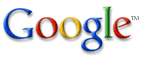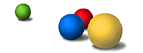Google views the comprehensiveness of our search results as an extremely important priority. We're committed to providing thorough and unbiased search results for our users; therefore, we cannot participate in the practice of censorship. We stop indexing pages of a site only at the request of the webmaster who's responsible for those pages, when it's spamming our index, or as required by law. This policy is necessary to ensure that pages aren't inappropriately removed from our index.
| Removal options |
Please select an option below for instructions. Removals will take effect the next time Google crawls your site.
- Remove your entire website
- Remove part of your website
- Remove snippets
- Remove cached pages
- Remove an outdated ("dead") link
- Remove an image from Google's Image Search
| Remove your entire website |
If you wish to exclude your entire website from Google's index, you can place a file at the root of your server called robots.txt. This is the standard protocol that most web crawlers observe for excluding a web server or directory from an index. More information on robots.txt is available here: http://www.robotstxt.org/wc/norobots.html. Please note that Googlebot does not interpret a 401/403 response ("Unauthorized"/"Forbidden") to a robots.txt fetch as a request not to crawl any pages on the site.
To remove your site from search engines and prevent all robots from crawling it in the future, place the following robots.txt file in your server root:
User-agent: *Disallow: /
To remove your site from Google only and prevent just Googlebot from crawling your site in the future, place the following robots.txt file in your server root:
User-agent: GooglebotDisallow: /
Each port must have its own robots.txt file. In particular, if you serve content via both http and https, you'll need a separate robots.txt file for each of these protocols. For example, to allow Googlebot to index all http pages but no https pages, you'd use the robots.txt files below.
For your http protocol (http://yourserver.com/robots.txt):
User-agent: *Allow: /
For the https protocol (https://yourserver.com/robots.txt):
User-agent: *Disallow: /
|
| Remove part of your website |
Option 1: Robots.txt
To remove directories or individual pages of your website, you can place a robots.txt file at the root of your server. For information on how to create a robots.txt file, see the The Robot Exclusion Standard. When creating your robots.txt file, please keep the following in mind: When deciding which pages to crawl on a particular host, Googlebot will obey the first record in the robots.txt file with a User-agent starting with "Googlebot." If no such entry exists, it will obey the first entry with a User-agent of "*". Additionally, Google has introduced increased flexibility to the robots.txt file standard through the use asterisks. Disallow patterns may include "*" to match any sequence of characters, and patterns may end in "$" to indicate the end of a name.
To remove all pages under a particular directory (for example, lemurs), you'd use the following robots.txt entry:
User-agent: GooglebotDisallow: /lemurs
To remove all files of a specific file type (for example, .gif), you'd use the following robots.txt entry:
User-agent: GooglebotDisallow: /*.gif$
To remove dynamically generated pages, you'd use this robots.txt entry:
User-agent: GooglebotDisallow: /*?
Option 2: Meta tags
Another standard, which can be more convenient for page-by-page use, involves adding a <META> tag to an HTML page to tell robots not to index the page. This standard is described at http://www.robotstxt.org/wc/exclusion.html#meta.
To prevent all robots from indexing a page on your site, you'd place the following meta tag into the <HEAD> section of your page:
<META NAME="ROBOTS" CONTENT="NOINDEX, NOFOLLOW">
To allow other robots to index the page on your site, preventing only Google's robots from indexing the page, you'd use the following tag:
<META NAME="GOOGLEBOT" CONTENT="NOINDEX, NOFOLLOW">
To allow robots to index the page on your site but instruct them not to follow outgoing links, you'd use the following tag:
<META NAME="ROBOTS" CONTENT="NOFOLLOW">
|
| Remove snippets |
A snippet is a text excerpt that appears below a page's title in our search results
and describes the content of the page..
To prevent Google from displaying snippets for your page, place this tag in the <HEAD> section of your page:
<META NAME="GOOGLEBOT" CONTENT="NOSNIPPET">
Note: removing snippets also removes cached pages.
|
| Remove cached pages |
Google automatically takes a "snapshot" of each page it crawls and archives it. This "cached" version allows a webpage to be retrieved for your end users if the original page is ever unavailable (due to temporary failure of the page's web server). The cached page appears to users exactly as it looked when Google last crawled it, and we display a message at the top of the page to indicate that it's a cached version. Users can access the cached version by choosing the "Cached" link on the search results page.
To prevent all search engines from showing a "Cached" link for your site, place this tag in the <HEAD> section of your page::