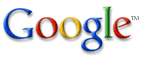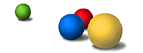|
- What will my Google Free search results page look like?
- Why doesn't my logo look right?
- Why do I need to register?
- Why does it tell me my email/password is invalid?
- How do I use the customization features?
- How do I make the search results appear in a new window?
- When using frames, how do I set the target of the search results?
- Who hosts the results pages?
- How do I create a link back to my web page?
- Why do these search results replace accented characters with question marks?
- What's the difference between site search and web search?
- Can I add Google Free site search without having Google Free web search on my site?
- Google Free site search doesn't appear to have indexed all the pages on my site. Why?
- How does Google Free site search work?
- I have Google Free web search now. How do I add Google Free site search?
- How many domains can I search across?
- My site isn't launched yet. Will Google Free site search work?
- Will Google Free site search work on our intranet?
Customizable Google Free FAQ
1. What will my Google Free search results page look like?
The results page will look similar to the results page displayed when you do a search at Google.com. However, with Google Free web search, you can add your own logo to the top of the search results page. The size and alignment of the Google logo can also be customized, in addition to these elements of the results page:
- Background color behind the Google logo
- Background (BGCOLOR) color of page
- Text (TEXT) color
- Link (LINK) color
- Visited link (VLINK) color
- Active link (ALINK) color
- Background URL (BACKGROUND)
- Alternate text color (default green)
- Important text color (default red)
- Faint text color (default dark gray)
Try your own customizations and register for Google Free web search.
2. Why doesn't my logo look right?
The most common reason a logo doesn't display correctly is because the logo URL is incomplete or has a typo in it.A correct URL has the following properties:
- The URL begins with http://
- The URL refers to a graphic image (usually .gif or .jpg).
An example of a correct URL is: http://www.google.com/images/Logo_60wht.gif
If you're sure that your logo URL is correct but the image looks funny on the Google search results, it's possible your web service provider refuses to serve images placed on other web pages. This is typically the case for free web servers that make money by placing advertisements on your web pages. If this is the case, the only solution may be to move your image to another server.
The customizable Google Free program allows you to save your customizations so you can come back and edit them later. In order for us to do this, we need you to fill out the registration form.
4. Why does it tell me my email/password is invalid?
One common cause of this is inconsistent use of capitalization. Our sign-in is case sensitive, so check to see if you have Caps Lock on or if you neglected to capitalize something that should be upper-cased. If you're sure you have already registered for Google Free web search, but you can't remember your password, please go to the login help page and we'll email your password to you.
5. How do I use the customization features?
After you've registered for Google Free search, you'll create a search-box on your web page. When a search is entered the results will be displayed according to the customizations you specify. To implement the search box, create a web page and insert the HTML that is provided when you complete the registration process.If you have already registered, you can view the HTML to create your customized search box in two steps:
- Log in to the customizable Google Free service using your email and password.
- Click on the "Update" button.
6. How do I make the search results appear in a new window?
To make the search results appear in a new window, you must add a TARGET field to the HTML which creates the search box. There are two places to add the TARGET field:Here is example HTML which has been edited to include the TARGET fields:
- In the FORM tag - this sets the TARGET when the user clicks on the search button.
- In the Google Logo anchor - this sets the TARGET when the user clicks on the google logo.
<!-- Search Google --> <center> <FORM method=GET action=http://www.google.com/custom TARGET=_blank > <TABLE bgcolor=#FFFFFF><tr><td> <A HREF=http://www.google.com/custom TARGET=_blank> <IMG SRC=http://www.google.com/logos/Logo_40wht.gif border=0 ALT=Google align=absmiddle></A> <INPUT TYPE=text name=q size=31 maxlength=255 value=""> <INPUT type=submit name=btnG VALUE="Google Search"> <INPUT type=hidden name=cof VALUE="T:white;LW:400; L:http://google.com/logos/Logo_40blk.gif;LC:#FFC0FF;LH:100; BGC:purple;AH:center;GL:1;GALT:yellow;AWFID:5e296cf425978c37;"> </td></tr></TABLE> </FORM> </center> <!-- Search Google --> |
The TARGET field is set in two places. Read the answer to the previous question to see where to set the TARGET fields. The value of the TARGET field can be the name of any other frame or window, or one of these special names:
- _blank
- The results are loaded in a new, unnamed window.
- _parent
- The results are loaded into the parent of the current frame.
- _top
- The results are loaded into the full window, canceling all other frames.
8. Who hosts the results pages?
The search box itself will reside on your web site. The search results page will be served by Google with the customized look and feel you specify.
9. How do I create a link back to my web page?
The Google Free web search service does not provide a way to create links back to your home page. If you need more flexibility, please look into our other web search options.
10. Why do these search results replace accented characters with question marks?
You may need to modify the Google Free code on your site. If your site's encoding is not UTF-8, add these two hidden form fields somewhere between FORM and /FORM:
<input type=hidden name=ie value=iso-8859-1>
<input type=hidden name=oe value=iso-8859-1>
If your page is not encoded as iso-8859-1, you should change the value of both fields to match your page's encoding.
Customizable Google Free Site Search FAQ
1. What's the difference between site search and web search?
The Google Free web search service searches the Internet to return the best results for a specific query. Google Free site search service searches only the specific domain(s) that you list when you create your search box. You can choose to give your users the option to toggle between these different search options.
2. Can I add Google Free site search without having Google Free web search on my site?
At this time, Google Free site search is only available with Google Free web search.
3. Google Free site search doesn't appear to have indexed all the pages on my site. Why?
There are a number of reasons a page might not appear in the results of your Google Free site search. It could be that Google hasn't crawled that particular page yet. Google refreshes its index of more than 8 billion pages frequently, but some pages are inevitably missed. Or, the page may have Javascript, frames, or store information in a database. Pages like these are difficult or impossible for the Google crawler to visit and index. For some general information on how to have pages included in Google, check out our webmasters information section.
4. How does Google Free site search work?
Google Free site search restricts Google's large index to just the domains that you specify. Google then searches for a user's query terms only within those restricted pages. You can do this on Google itself using the site: command, which employs the following syntax:
<item you want to find site:www.selecteddomain.com>.
5. I have Google Free web search now. How do I add Google Free site search?
To add Google Free site search, return to the Google Free homepage and replace the code you currently have on your page with the code from the section entitled, "What could be better? Search me." If you'd like a customized version of Google Free site search, log into your Google Free account. You will be given the option of changing any of your customizations and choosing if you would like the option of Google Free site search in addition to Google Free web search. If you don't currently have an account, you can create one at that location.
6. How many domains can I search across?
You can give your users the option of searching over several different domains. Each of these options will appear below the search box after the option to search the Internet. In order to list all of these domains, you need to separate domains with a semi-colon.
7. My site isn't launched yet. Will Google Free site search work?
No, in order for Google Free site search to work, Google needs to have already crawled your site and added your pages to the Google search index. Once your site launches and Google visits your site, the Google Free site search feature will be functional.
8. Will Google Free site search work on our intranet?
No, Google Free site search only crawls and indexes publicly available pages on the Internet. For dedicated intranet search, please visit the Google Search Appliance.