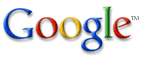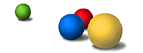Doing a search on Google is easy. Simply type one or more search terms (the words or phrase that best describe the information you want to find) into the search box and hit the 'Enter' key or click on the Google Search button.
In response, Google produces a results page: a list of web pages related to your search terms, with the most relevant page appearing first, then the next, and so on.
Here are some basic tips to help you maximize the effectiveness of your search:
| Choosing search terms |
Choosing the right search terms is the key to finding the information you need.
Start with the obvious – if you're looking for general information on Hawaii, try Hawaii.
But it's often advisable to use multiple search terms; if you're planning a Hawaiian vacation, you'll do better with vacation Hawaii than with either vacation or Hawaii by themselves. And vacation Hawaii golf may produce even better (or, depending on your perspective, worse) results.
You might also ask yourself if your search terms are sufficiently specific. It's better to search on luxury hotels Maui than on tropical island hotels. But choose your search terms carefully; Google looks for the search terms you chose, so luxury hotels Maui will probably deliver better results than really nice places to spend the night in Maui.
| Capitalization |
Google searches are NOT case sensitive. All letters, regardless of how you type them, will be understood as lower case. For example, searches for george washington, George Washington, and gEoRgE wAsHiNgToN will all return the same results.
| Automatic "and" queries |
By default, Google only returns pages that include all of your search terms. There is no need to include "and" between terms. Keep in mind that the order in which the terms are typed will affect the search results. To restrict a search further, just include more terms. For example, to plan a vacation to Hawaii, simply type vacation hawaii.
| Automatic exclusion of common words |
Google ignores common words and characters such as "where" and "how", as well as certain single digits and single letters, because they tend to slow down your search without improving the results. Google will indicate if a common word has been excluded by displaying details on the results page below the search box.
If a common word is essential to getting the results you want, you can include it by putting a "+" sign in front of it. (Be sure to include a space before the "+" sign.)
Another method for doing this is conducting a phrase search, which simply means putting quotation marks around two or more words. Common words in a phrase search (e.g., "where are you") are included in the search.
For example, to search for Star Wars, Episode I, use:
| Word variations (stemming) |
Google now uses stemming technology. Thus, when appropriate, it will search not only for your search terms, but also for words that are similar to some or all of those terms. If you search for pet lemur dietary needs, Google will also search for pet lemur diet needs, and other related variations of your terms. Any variants of your terms that were searched for will be highlighted in the snippet of text accompanying each result.
| Phrase searches |
Sometimes you'll only want results that include an exact phrase. In this case, simply put quotation marks around your search terms.
Phrase searches are particularly effective if you're searching for proper names ("George Washington"), lyrics ("the long and winding road"), or other famous phrases ("This was their finest hour").
| Negative terms |
If your search term has more than one meaning (bass, for example, could refer to fishing or music) you can focus your search by putting a minus sign ("-") in front of words related to the meaning you want to avoid.
For example, here's how you'd find pages about bass-heavy lakes, but not bass-heavy music:
Note: when you include a negative term in your search, be sure to include a space before the minus sign.
| And finally... "I'm Feeling Lucky" |
After you've entered your search terms, you might want to try the "I'm Feeling Lucky" button, which takes you straight to the most relevant website that Google found for your query. You won't see the search results page at all, but if you did, the "I'm Feeling Lucky" site would be listed on top.
For example, if you're looking for the Stanford University homepage, just enter Stanford and click "I'm Feeling Lucky" instead of the Google Search button. Google will take you directly to "www.stanford.edu."