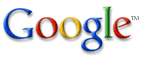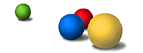Your search results page is packed with information. Here's a quick guide to decoding it.
Each underlined item is a search result that the Google search engine found for your search terms. The first item (not counting News results) is the most relevant match we found, the second is the next-most relevant, and so on down the list.
Clicking on any underlined item will take you to the associated web page. But first, here's a sample search results page, along with brief explanations of the various types of information about your search results that you can find there.
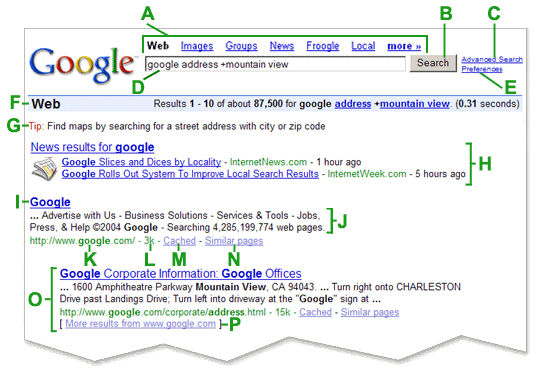
| A. | Top links Click the link for the Google service you want to use. You can search the web, look for images, browse Google Groups (Usenet discussion archive), or use Froogle to search for products. |
| B. | Google search button Click on this button to submit another search query. You can also submit your query by hitting the 'Enter' key. |
| C. | Advanced search This links to a page on which you can do more precise searches. [ Learn more about Advanced Search ] |
| D. | Search field To do a search on Google, just type in a few descriptive search terms, then hit “Enter” or click on the “Google Search” button. |
| E. | Preferences This links to a page that lets you set your personal search preferences, including your language, the number of results per page, and whether you want your search results screened by our SafeSearch filter to avoid seeing adult material. |
| F. | Statistics bar This line describes your search and indicates the total number of results, as well as how long the search took to complete. |
| G. | Tip Information that helps you search more efficiently and effectively by pointing out Google features and tools that might improve the query you just made. |
| H. | OneBox results Google's search technology finds many sources of specialized information. Those that are most relevant to your search are included at the top of your search results. Typical onebox results include news, stock quotes, weather and local websites related to your search. |
| I. | Page title The first line of any search result item is the title of the web page we found. If you see a URL instead of a title, then either the page has no title or we haven't yet indexed that page's full content, but its place in our index still tells us that it's a good match for your query. |
| J. | Text below the title This is an excerpt from the result page with your query terms are bolded. If we expanded the range of your search using stemming technology, the variations of your search terms that we searched for will also be bolded. |
| K. | URL of result This is the web address of the returned result. |
| L. | Size This number is the size of the text portion of the web page, and gives you some idea of how quickly it might display. You won't see a size figure for sites that we haven't yet indexed. |
| M. | Cached |
| N. | Similar pages |
| O. | Indented result When Google finds multiple results from the same website, the most relevant result is listed first, with other relevant pages from that site indented below it. |
| P. | More results If we find more than two results from the same site, the remaining results can be accessed by clicking on the "More results from..." link. |