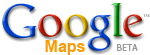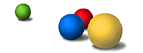- What is Google Maps, and how does it compare with other services?
- What's a "Satellite" view?
- How can I find, say, a pizza place using Google Maps?
- Okay, I've found a pizza place, how do I get directions to it?
- These locations/directions don't look quite right. What now?
- Which web browsers does Google Maps support?
- Can I save my locations on Google Maps once I find them?
- How do I update my business information on Google Maps?
- Would you like to hear my idea for improving Google Maps?
| Frequently Asked Questions |
1. What is Google Maps, and how does it compare with other services?
Google Maps is a Google service offering powerful, user-friendly mapping technology–including business locations, contact information, and driving directions–to anyone searching for results in the United States, Canada, and the UK (more locations coming soon). With Google Maps, you'll enjoy the following unique features:
- Draggable maps – Click and drag maps to view adjacent sections immediately (no long waits for new areas to download).
- Satellite imagery – View an aerial image of your desired location that you can zoom and pan.
- Integrated search results – Find business locations and contact information all in one location. For example, if you search for [pizza in San Jose], locations of relevant listings appear on your map, and their phone numbers appear alongside.
- Detailed directions – Enter an address and let Google Maps plot the location and/or driving directions for you. Click any part of the driving directions to see a magnified map or satellite image of that part of the route.
- Keyboard shortcuts – Pan left, right, up and down with the arrow keys. Pan wider with the Page Up, Page Down, Home and End keys. Zoom in and out with the plus (+) key and minus (-) keys.
Want to learn more? Take the Google Maps tour.
2. What's a "Satellite" view?
With Google Maps, you can view a map of your driving directions or a specific location. But you can also access a satellite image of this same location if you'd like. You can zoom in on this image for a closer look at the terrain, zoom out for a grander perspective, or pan in any direction. This interactive satellite view gives you a chance to explore and evaluate your locations in far greater detail. (Plus it's just really cool.)
To access this view, click "Satellite" at the top right corner of the Google Maps page. Your mapped locations will now appear as satellite images until you click "Map" to toggle the view back. (You can also click the start or end points on your driving directions map, then click "Satellite" in the window that appears to view an image of that part of the route.)
Please note the following:
- Image resolution varies by distance. At the lowest resolution/farthest distance, you can identify large landmarks like mountains and lakes. At the highest resolution/closest distance, you can locate specific cars and buildings.
- Satellite images are current, but not real-time.
3. How can I find, say, a local pizza place using Google Maps?
You can find specific locations on Google Maps in one of the following ways:
- On the main Google Maps page, simply include the words "in" or "near," along with a city or other location, in your search query. For example, you might search for [pizza near san jose, ca]. Google Maps will then display relevant, mapped results targeted to your query.
- Click "Local Search" at the top of the Google Maps page and enter your desired business and its general location. (In this example, you'd enter [pizza] in the "What" box and [San Jose, CA] in the "Where" box.)
To learn more, try the Google Maps tour.
4. Okay, I've found a pizza place–how do I get directions to it?
You can find directions in any of the following ways:
- Click your desired location on the map to view a pop-up window for that specific business. Click "To here," enter your starting address, then click "Get Directions." Google Maps will display your route and provide step-by-step directions on the page. You can click any part of the directions to view a magnified map or satellite image of that part of the route. (Click "Reverse directions" to plot your return route.)
- Include the words "to" or "from" in your search query on the main Maps page. For example, if you search for [san jose to 1600 Amphitheatre Parkway, 94043], Google Maps will display a route and provide directions from San Jose to that address.
- Click "Directions" above the search query box on the Google Maps page, then enter your starting and destination addresses.
To learn more, try the Google Maps tour.
5. These locations/directions don't look quite right. What now?
Because Google Maps is currently in beta, it may occasionally display incorrect locations or directions. You may also find that the icon for a location you've mapped on a satellite image is off by a house or two. Please be assured that we're continually working to improve the accuracy of this service. In the meantime, feel free to let us know about any problems you're encountering by sending us feedback.
6. Which web browsers does Google Maps support?
Google Maps currently supports the following web browsers:
- IE 5.5+ (download: Windows)
- Firefox 0.8+ (download: Windows Mac Linux)
- Safari 1.2.4+ (download: Mac)
- Netscape 7.1+ (download: Windows Mac Linux)
- Mozilla 1.4+ (download: Windows Mac Linux)
- Opera 7+ (download: Windows Mac Linux)
If you're using one of these browsers and are encountering problems, please provide details on our feedback form.
7. Can I save my locations on Google Maps once I find them?
Not at this time. However, we look forward to offering this feature as soon as possible.
8. How do I update my business information on Google Maps?
The search results on Google Maps come from our Google Local index. If you'd like to add your business information to this index (or edit what's already there), please see the Google Local FAQ.
9. Would you like to hear my idea for improving Google Maps?
We're eager to hear from you; feedback from users is an essential part of the product development process at Google. Use our feedback form to send us your thoughts, suggestions or any other feedback. We're looking forward to hearing from you.