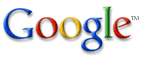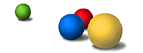In addition to making Google your homepage, you can also make Google your default search engine. Other browser tricks are also available.
| Make Google Your Homepage |
Netscape 4.0-6.0
- Select "Preferences" from the "Edit" menu.
- Click on "Navigator."
- In the "Navigator Starts with" section, select "Home page."
- In the "Home page" section, type "
http://www.google.com/" in the text box. - Click "OK."
Internet Explorer
- Select "Internet Options" from the "Tools" menu.
- Click on the "General" tab.
- In the "Home page" section, type "
http://www.google.com/" in the text box. - Click "OK."
America Online
- Make sure you are on our front page, www.google.com.
- Click the link below with your right mouse button and select "Copy
URL to Clipboard."
GOOGLE
* If the "copy" option didn't appear, highlight the following address: http://www.google.com/. Go to the "Members" drop down menu and select "Preferences".
- Click on the "WWW" icon.
- Click on the "Home Page" box at the bottom of the pop-up window and then depress your "Control" and "V" keys (at the same time) and paste in the address. If the address does not appear in the box, simply type in what you tried to paste from above.
- Click the "OK" button.
| Make Google Your Default Search Engine |
Netscape Communicator
For Netscape 4.0 - 4.7, it is possible to search by entering "?
<search terms>" in the URL box instead of a URL. You can
set the search engine used in this case by directly editing the prefs
file. This can be dangerous! See the Unofficial Netscape FAQ
for more details.
Before starting, quit any copies of Netscape that may be running.
For Windows: To edit the prefs file, use Notepad to load ...\Netscape\Users\{username}\prefs.js.
("..." is probably the "Programs" folder.)
For Macintosh: To edit the prefs file, use SimpleText or equivalent
to load ...:preferences:netscape f:netscape preferences.
("..." is your system folder.)
For UNIX: Edit the file .netscape/preferences.js in
your home directory.
Once you've loaded the preferences file, add the following line to the
end of the file:
user_pref("network.search.url", "http://www.google.com/keyword/");
Don't forget to hit <enter> at the end of the line!
Internet Explorer
For Windows: Download this file to make Google the default search engine for Internet Explorer versions 4.0 - 6.0. (Note: you will need Administrator privileges on your computer in order to install this file.)
The "search" button will bring up a Google search box down the left side of your browser.
The "Search The Web" menu option from the "Go" menu will take you to
Google. For IE4 only, you can type "? <search terms>"
in the URL box instead of a URL, and it will perform the search.
When you click on the above link, IE will ask you whether to open or to save the file. Select "open" to immediately make the changes (i.e., to make Google your default search engine for the actions described above). Select "save," and then look at the file under Notepad, if you'd rather examine what the file does first. Be aware that you will probably have to reboot your system to make the change go into effect (even if your computer does not tell you so).
By default, Google will show results in the search channel window, leaving the main window for browsing. If you prefer seeing the search results in the main window, try this file instead.
If you change your mind, this file will set the search engine back to the original Internet Explorer default.
If you previously had your default search engine for Internet Explorer set to be Google, then you upgraded your Internet Explorer version and now find that Google is no longer your default search engine, don't panic! Just download the conversion file again to set Google as the default search engine for your new Internet Explorer version.
For Macintosh: Visa Kopu has described how to set up IE 5 to launch Google in the sidebar. Looks dangerously cool! (Note: does not work with Mac OS X.)
| Other Browser Tricks |
Mozilla / Netscape 6 Search Options
We've created a separate page describing search options in Mozilla and Netscape 6. You can set Google to be the default search engine, set up search keywords, and put Google in the sidebar search panel. For Mozilla and Netscape 6.
IE QuickSearch If you've installed the QuickSearch utility for Internet Explorer, you
can add Google to the list of search engines by adding a new entry (select
New), setting up a shortcut gg, and a custom URL http://www.google.com/search?q=%s.
With that, you'll be able to perform a search by entering "gg keywords"
in the address bar. For example, "gg lava lamps" will search Google for
lava lamps.
In OS X, you can register Google as a service available to all applications under the application menu. Install the Google Service and you will be able to select text in any application and Shift-Cmd-G to launch a Google search for that text.