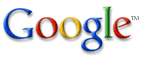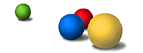Google supports several advanced operators, which are query words that have special meaning to Google. Typically these operators modify the search in some way, or even tell Google to do a totally different type of search. For instance, "link:" is a special operator, and the query [link:www.google.com] doesn't do a normal search but instead finds all web pages that have links to www.google.com.
Several of the more common operators use punctuation instead of words, or do not require a colon. Among these operators are OR, "" (the quote operator), - (the minus operator), and + (the plus operator). More information on these types of operators is available on the Basics of Search page. Many of these special operators are accessible from the Advanced Search page, but some are not. Below is a list of all the special operators Google supports.
| Alternate query types |
| cache: | If you include other words in the query, Google will highlight those words within the cached document. For instance, [cache:www.google.com web] will show the cached content with the word "web" highlighted. This functionality is also accessible by clicking on the "Cached" link on Google's main results page. The query [cache: |
|
| link: | The query [link: This functionality is also accessible from the Advanced
Search page, under Page Specific Search > Links. |
|
| related: | The query [related: This functionality is also accessible by clicking on the "Similar Pages" link on Google's
main results page, and from the Advanced Search page,
under Page Specific Search > Similar. |
|
| info: | The query [info: This functionality is also accessible by typing the web page url directly into a Google search box. |
| Other information needs |
| Query modifiers |
| site: | If you include [site: This functionality is also available through Advanced
Search page, under Advanced Web Search > Domains. |
|
| allintitle: | If you start a query with [allintitle:], Google will restrict the results to those with all of the query words in the title. For instance, [allintitle: google search] will return only documents that have both "google" and "search" in the title. This functionality is also available through Advanced Search page, under Advanced Web Search > Occurrences. v | |
| intitle: | If you include [intitle: Putting [intitle:] in front of every word in your query is equivalent to putting [allintitle:]
at the front of your query: [intitle:google intitle:search] is the same as [allintitle: google search]. |
|
| allinurl: | If you start a query with [allinurl:], Google will restrict the results to those with all of the query words in the url. For instance, [allinurl: google search] will return only documents that have both "google" and "search" in the url. Note that [allinurl:] works on words, not url components. In particular, it ignores punctuation. Thus, [allinurl: foo/bar] will restrict the results to page with the words "foo" and "bar" in the url, but won't require that they be separated by a slash within that url, that they be adjacent, or that they be in that particular word order. There is currently no way to enforce these constraints. This functionality is also available through Advanced
Search page, under Advanced Web Search > Occurrences. |
|
| inurl: | If you include [inurl: Putting "inurl:" in front of every word in your query is equivalent to putting "allinurl:" at the front of your query: [inurl:google inurl:search] is the same as [allinurl: google search]. |